Stripe Partner Onboarding
Note: All images in this documentation are from a Stripe Sandbox account for demonstration purposes.
This guide walks you through the complete process of becoming a verified PartsEZI partner with Stripe payment processing capabilities.
Getting Started
To begin your onboarding journey as a PartsEZI partner, a PartsEZI staff member will provide you with a unique onboarding link. This link is personalized for your business and ensures secure registration.
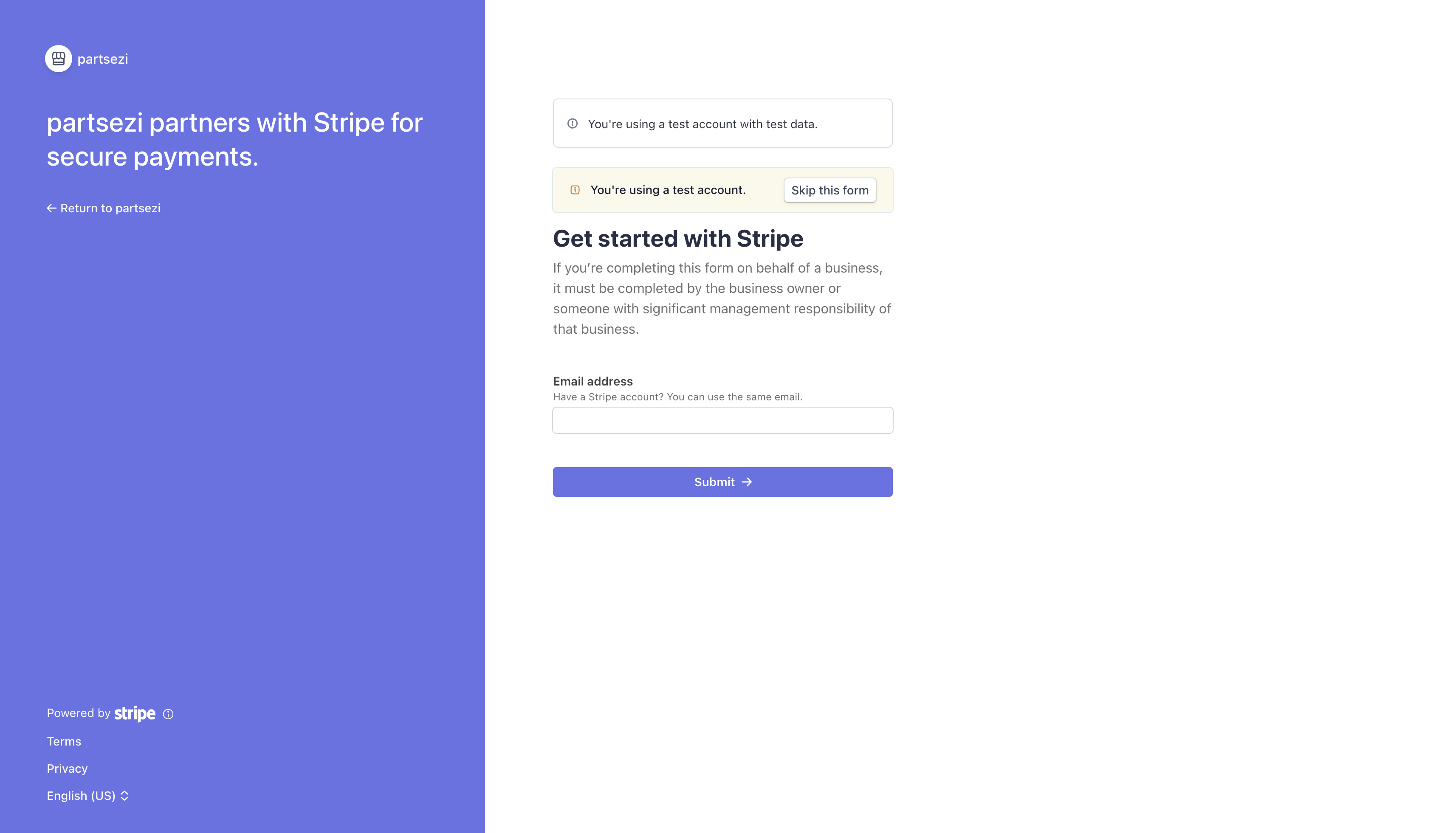
Setting Up Two-Factor Authentication
For enhanced security of your account, you'll need to set up two-factor authentication (2FA) using Google Authenticator or a similar authenticator app. This adds an extra layer of protection to your partner account.
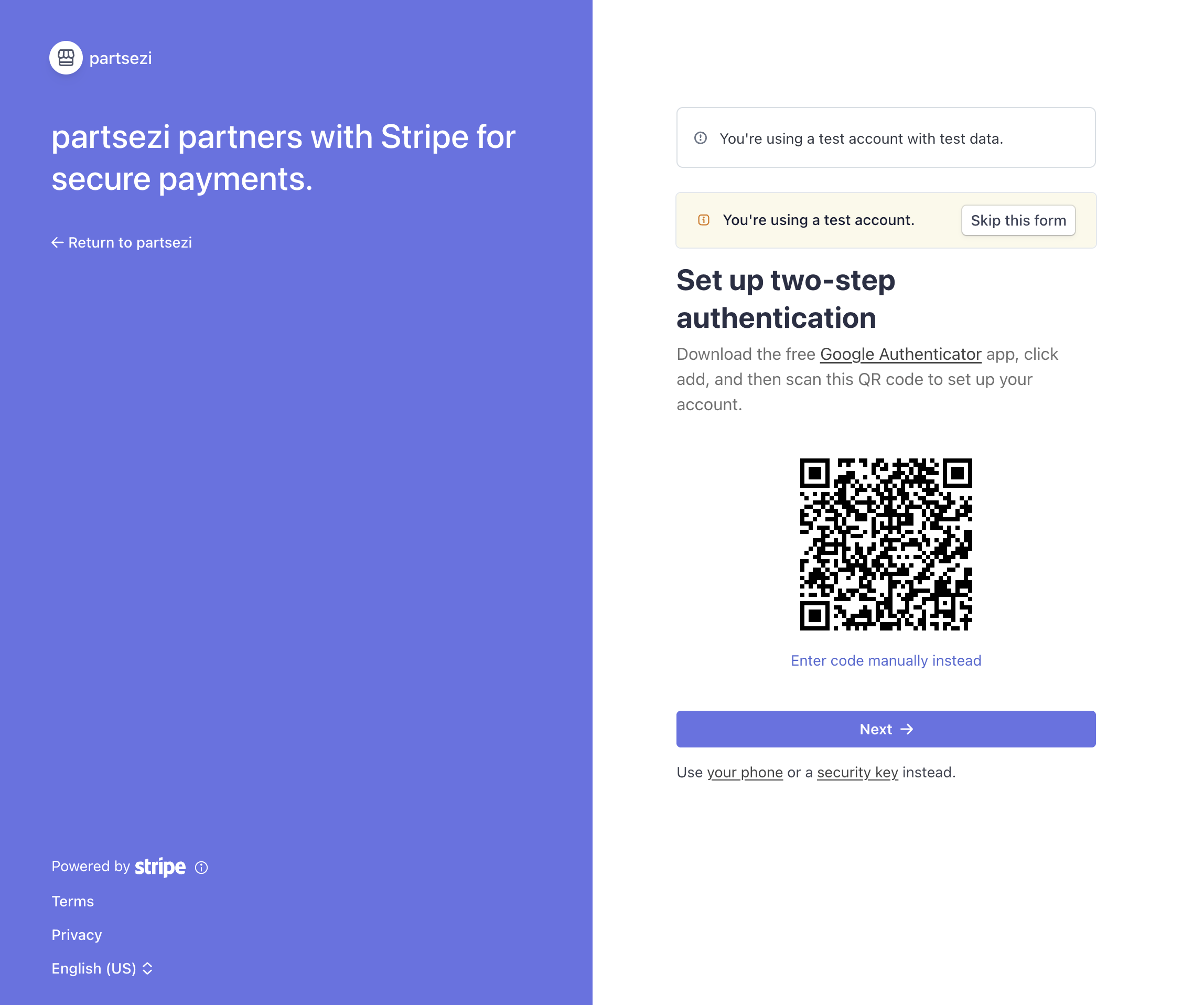
Steps to set up 2FA:
- Download Google Authenticator on your mobile device
- Scan the QR code displayed on screen
- Enter the 6-digit verification code from your authenticator app
- Save your backup codes in a secure location
Connecting to PartsEZI Platform
Once your account is secured with 2FA, you'll need to connect your newly registered account to the PartsEZI platform. This integration allows seamless communication between your partner account and our parts request system.
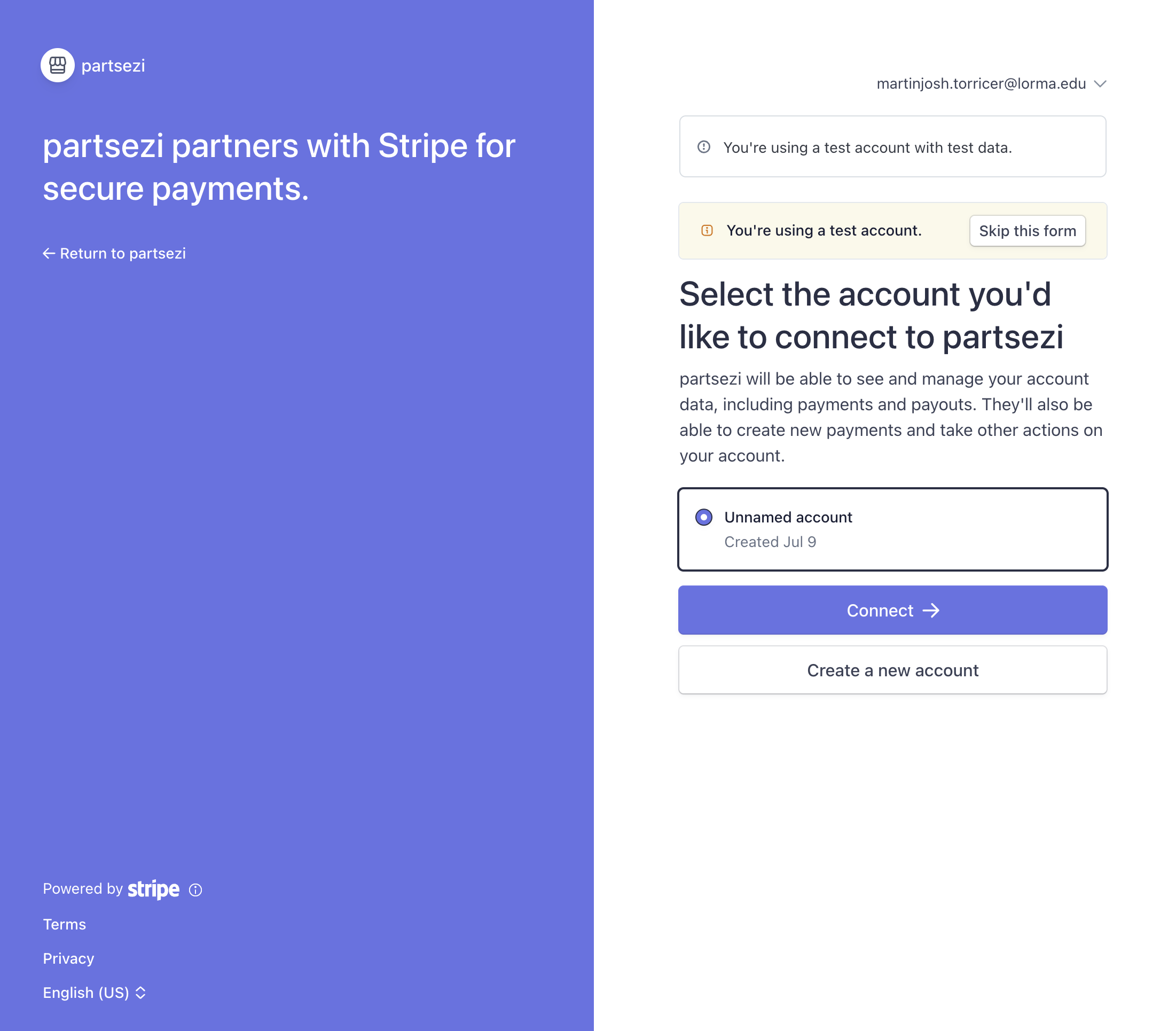
Email Verification
Stripe will automatically send a verification email to the address you provided during registration. Check your inbox (and spam folder) for this important email and click the verification link to activate your account.
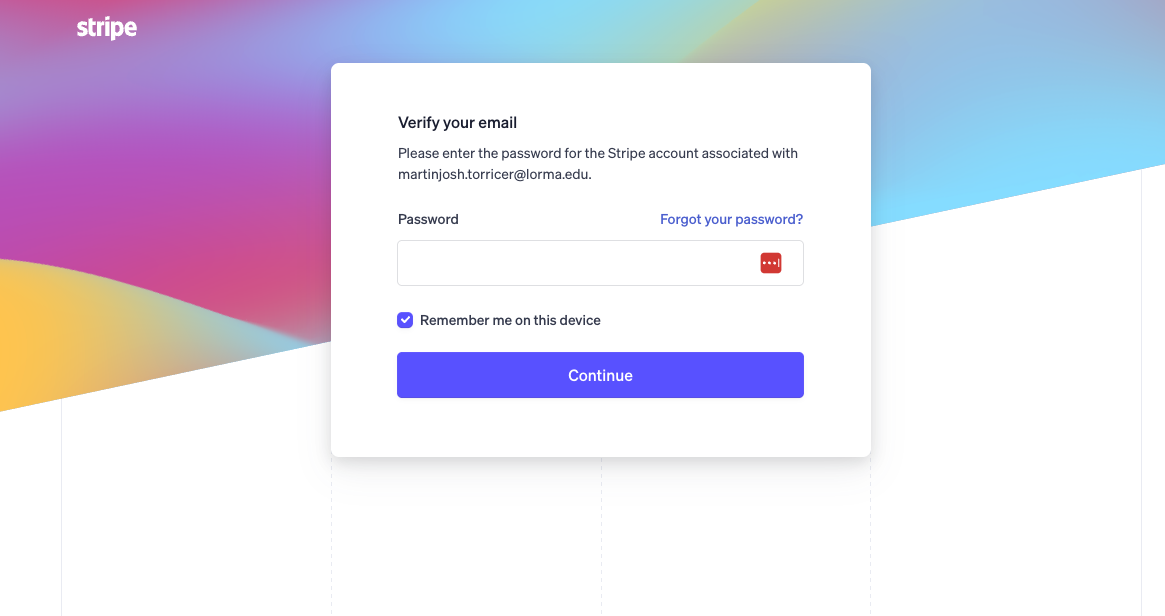
Important: Your account will have limited functionality until email verification is complete.
Accessing Your Stripe Dashboard
After successful verification, you can access your comprehensive Stripe dashboard. This central hub provides real-time insights into your business performance, including:
- Transactions: View all payment activities
- Payments: Track successful and failed payments
- Payouts: Monitor fund transfers to your bank account
- Analytics: Access detailed financial reports
- Customer Data: Manage customer payment information
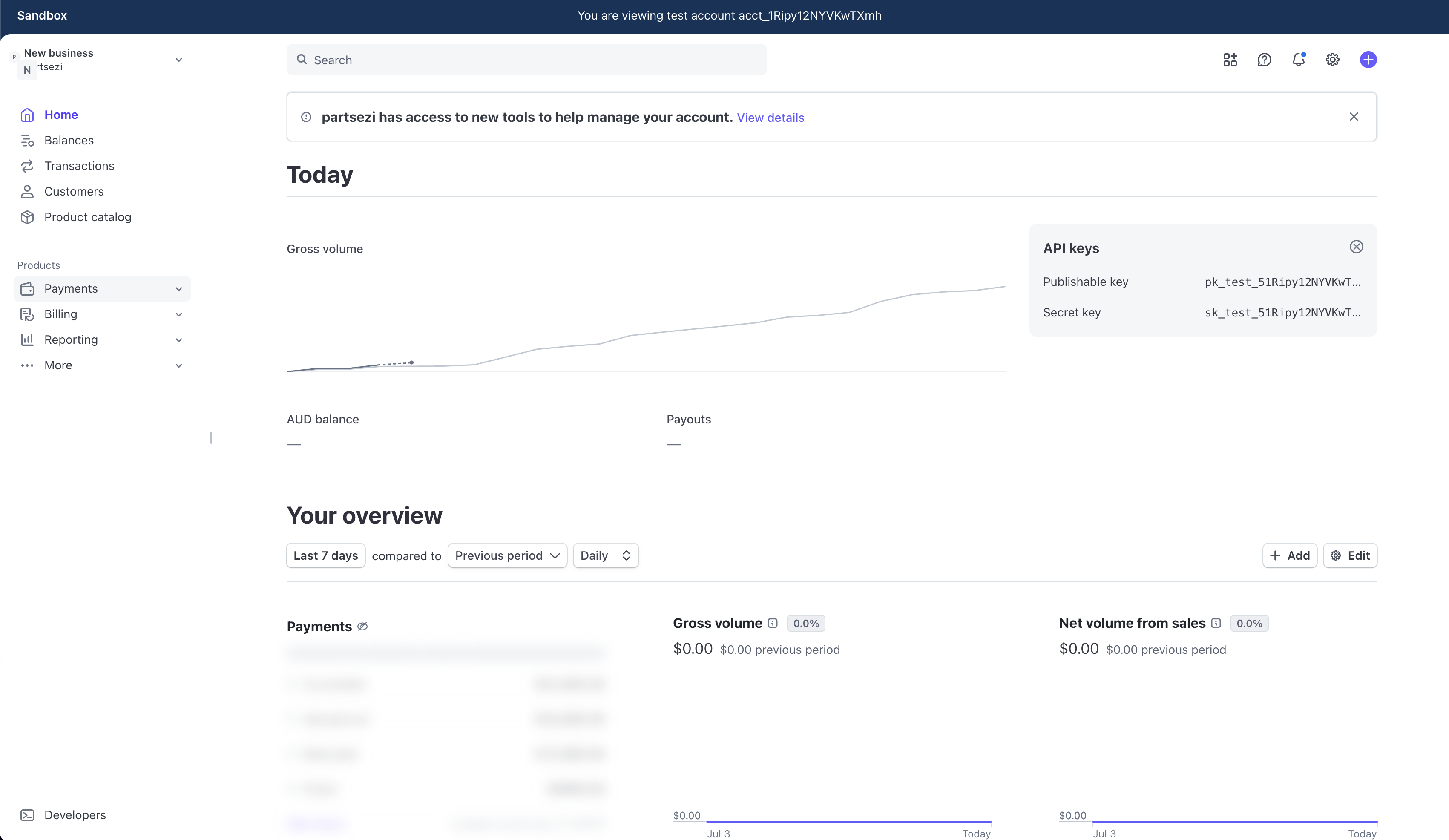
Setting Up Business and Banking Information
To receive actual payments and process payouts, you must complete your business and banking setup. This is the final step required for payment processing.
Business Details Setup
Navigate to your business settings using the following path: Settings → Business → Business details
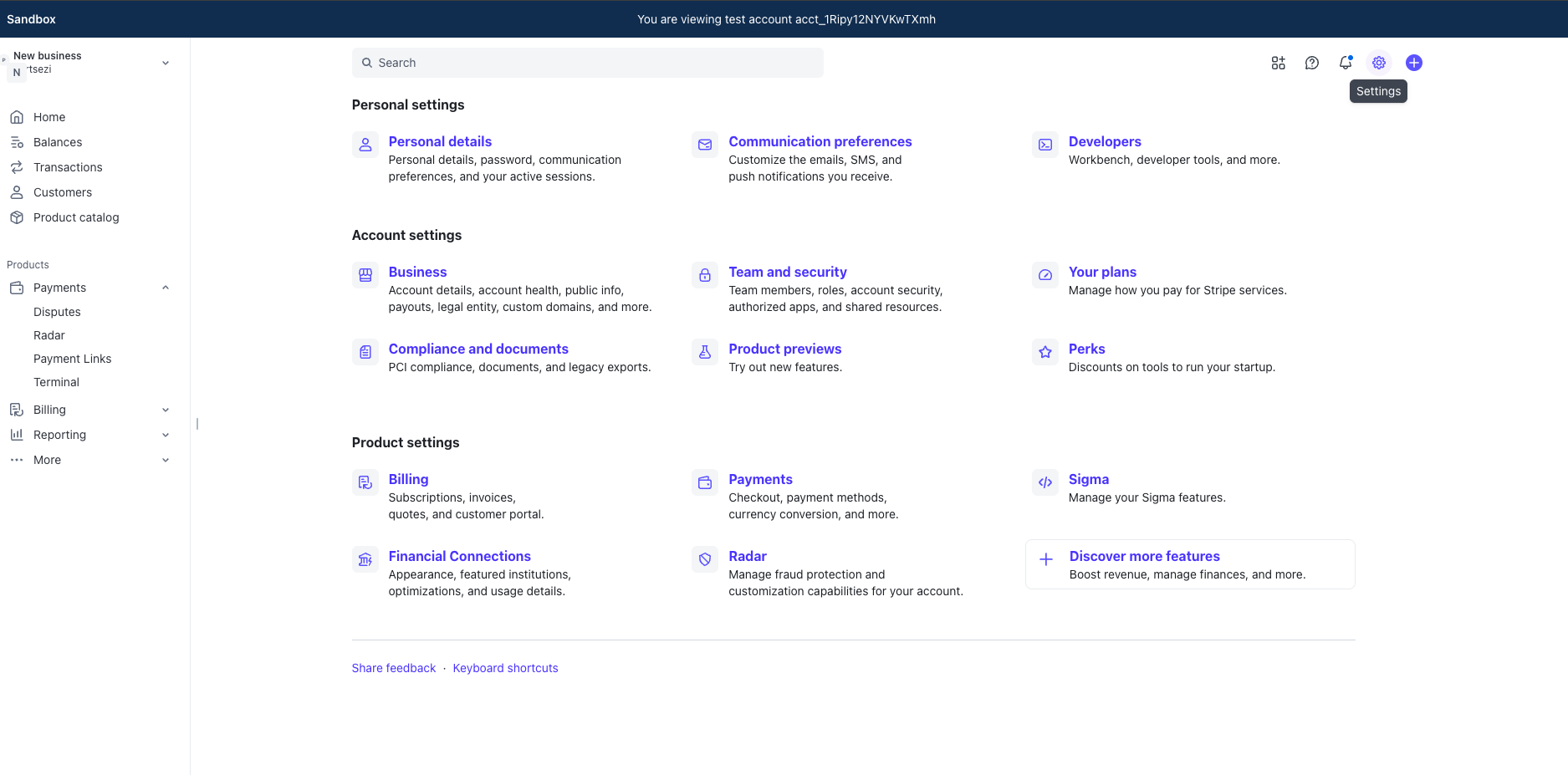
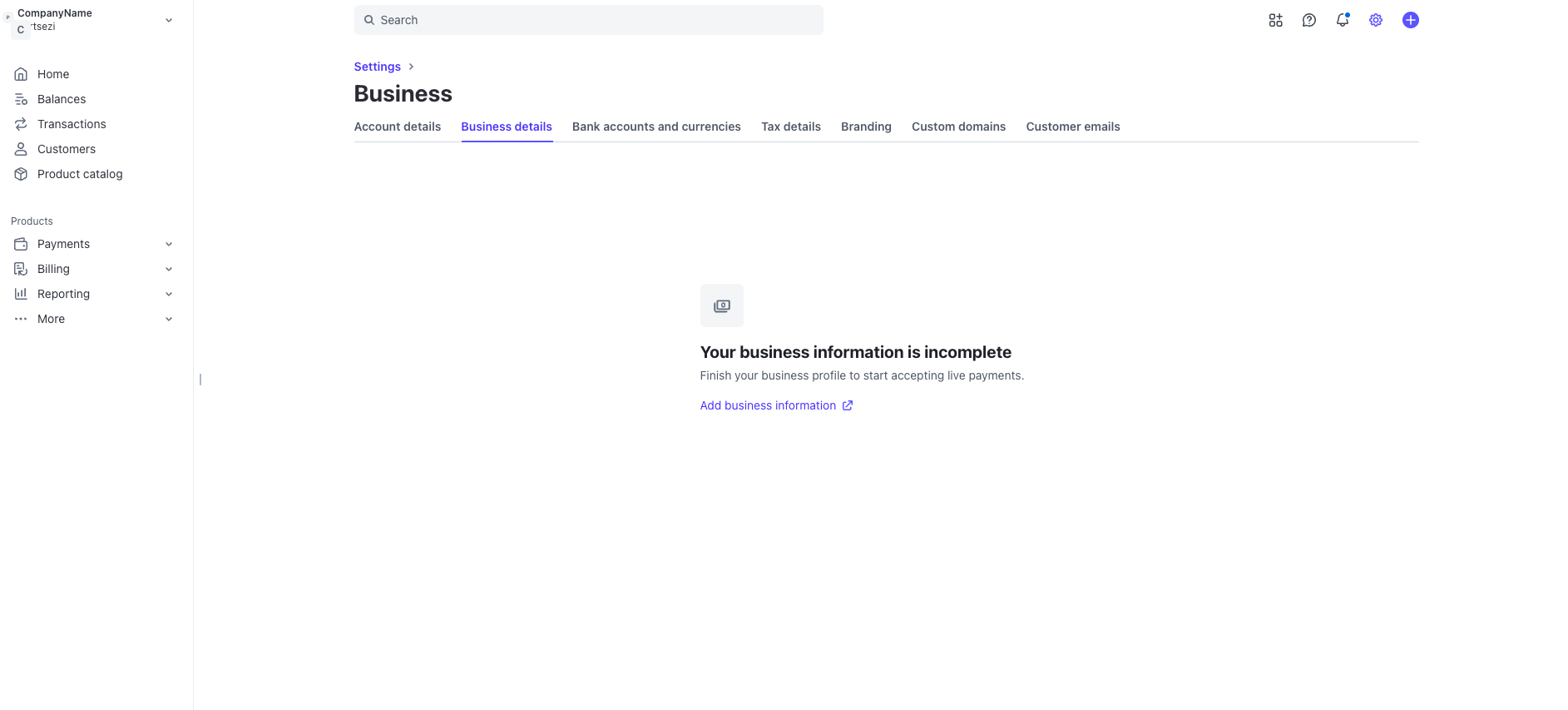
Adding Business Information
Click "Add business information" to access the business details form where you will add your business details and bank details as required by Stripe.
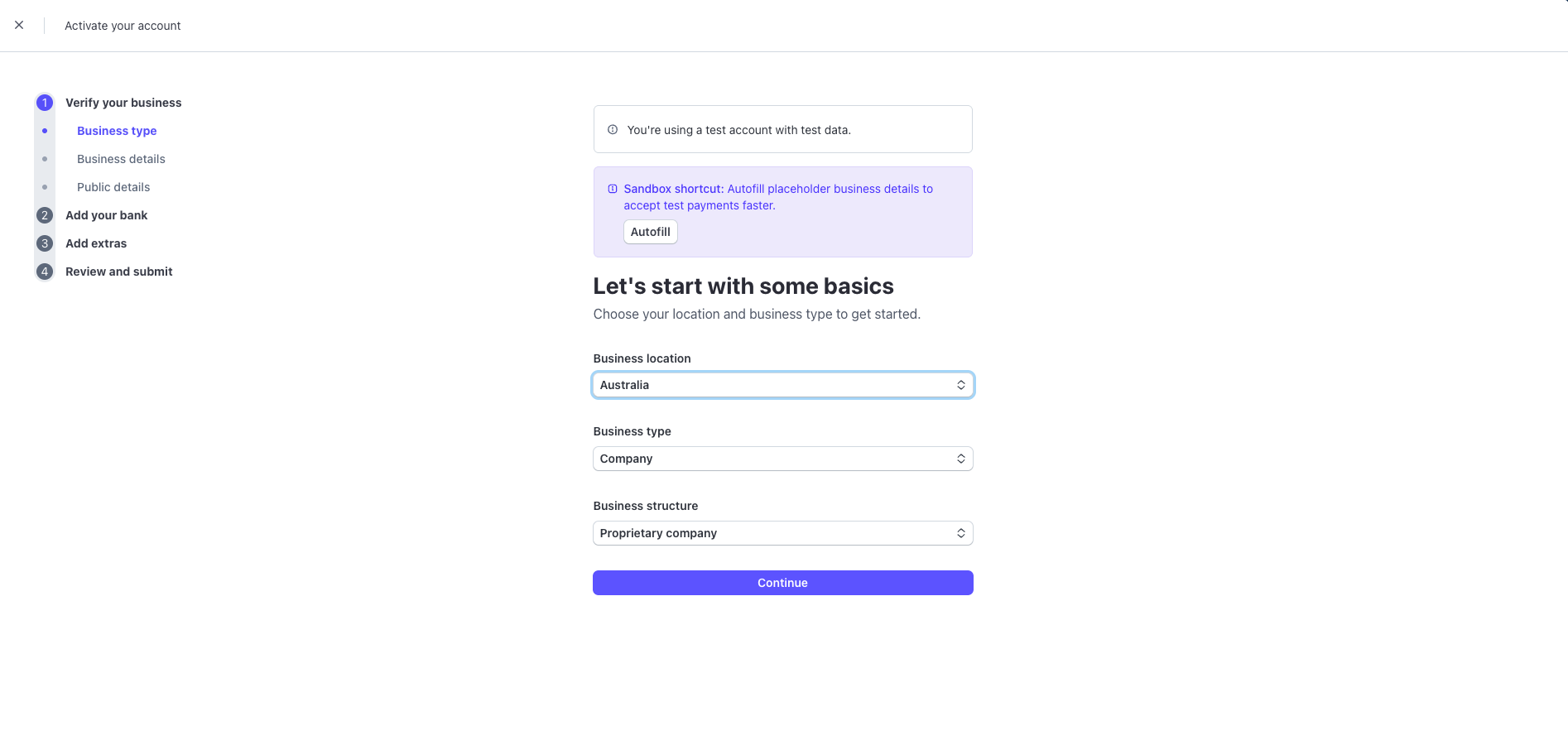
Payment Processing Activation
After completing your business and bank details, your account will be activated for receiving payments directly from customers. Payouts will be processed daily by Stripe.
Important Notes
- Daily Payouts: Stripe processes payouts to your bank account daily, typically arriving within 1-2 business days
- Compliance: Ensure all provided information is accurate and up-to-date to maintain account standing
- Security: Never share your Stripe login credentials or 2FA codes with anyone