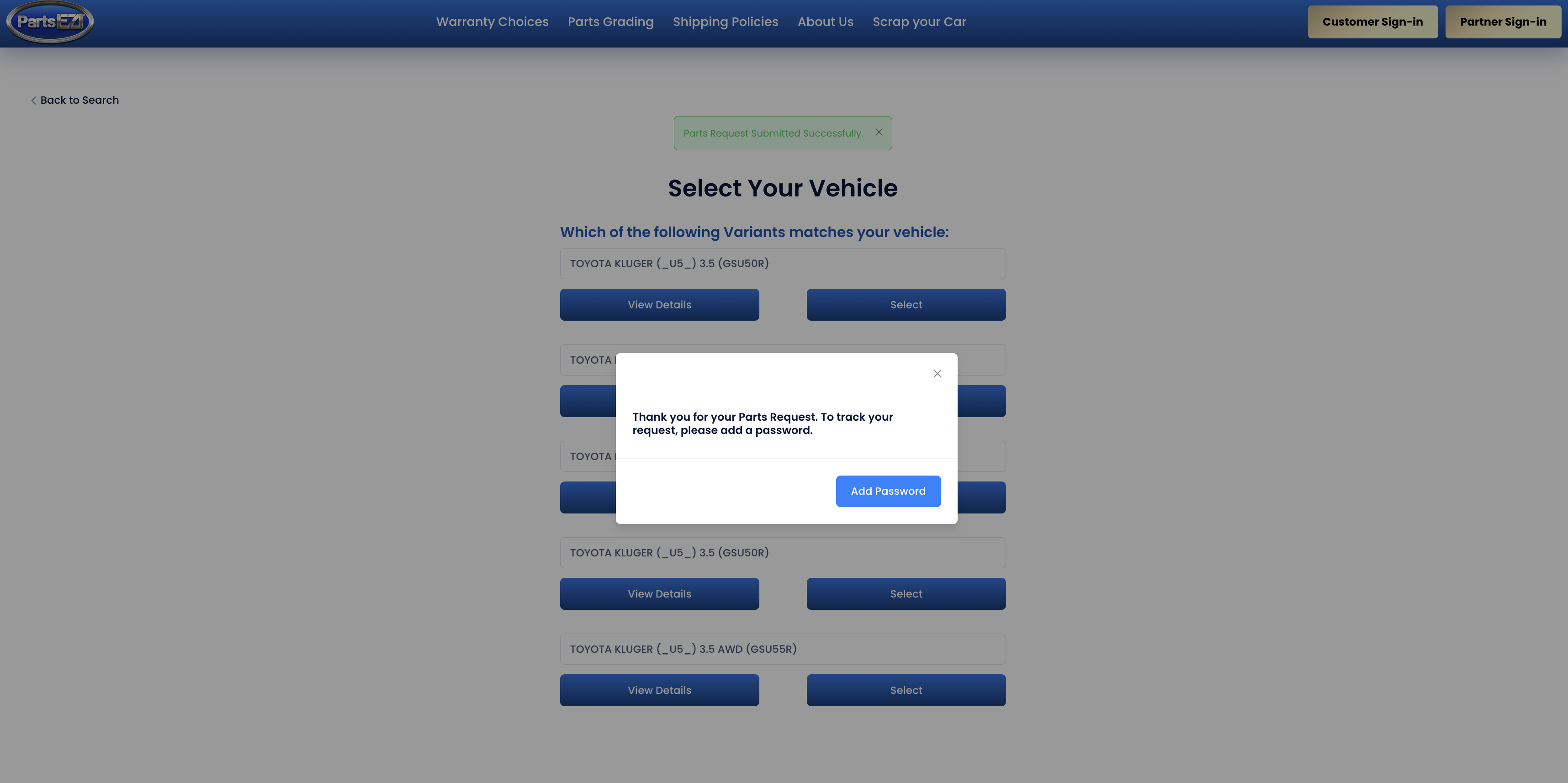Creating Parts Request
At the very top of PartsEZI's landing page, the user can enter the vehicle's details, its city and state.
Users can also search by VIN or REGO
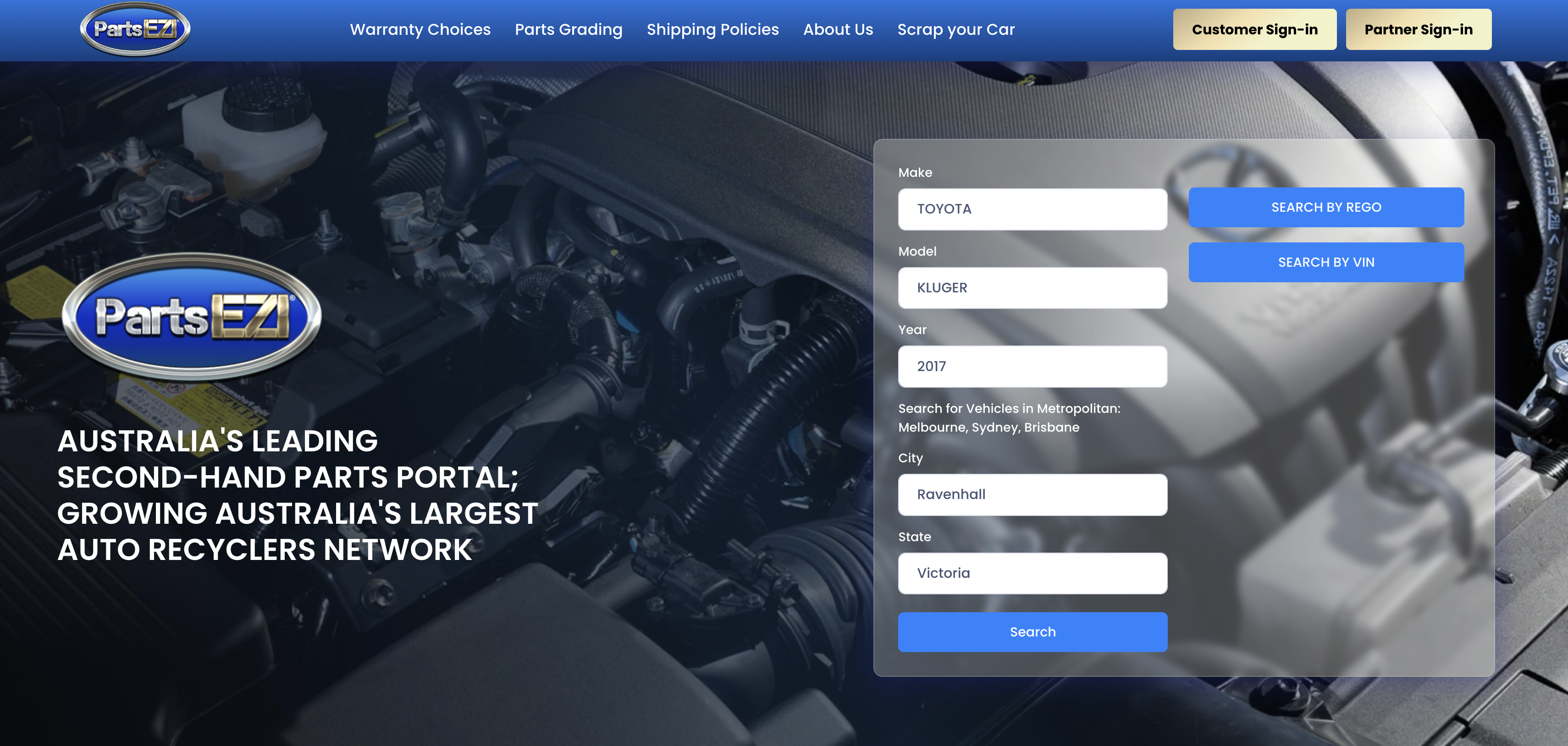
After identifying the vehicle and pressing search button, the user would see the lists of matching vehicles.
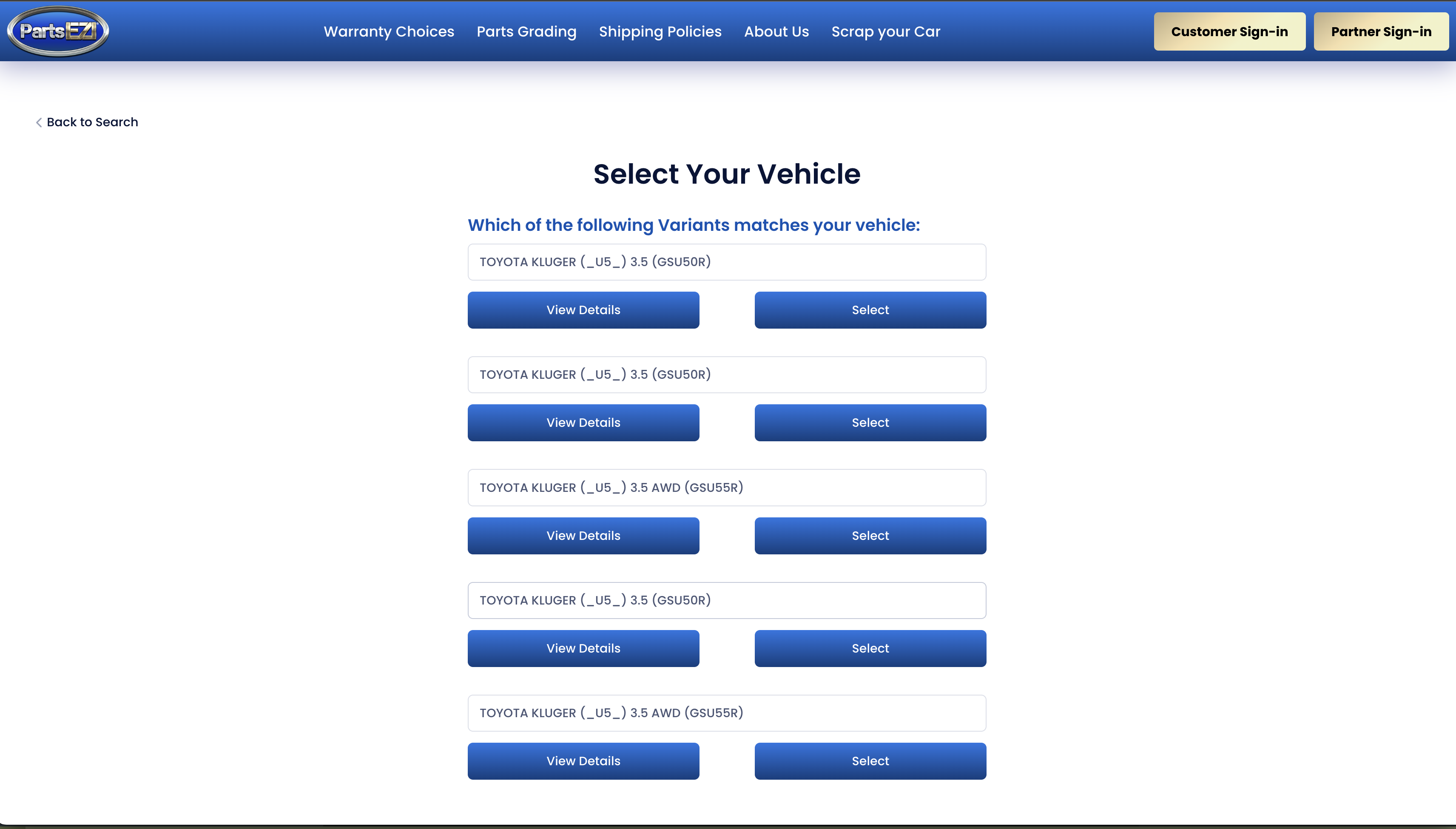
Selecting a vehicle would redirect to this screen. This is where the user will have a choice wether it would create a General or continue Specific Parts Request:
General Parts Request - All of our partners would be able to see the parts request and send a quotation.
Specific Parts Request - Only the specified partner would be able to see the parts request and send a quotation.
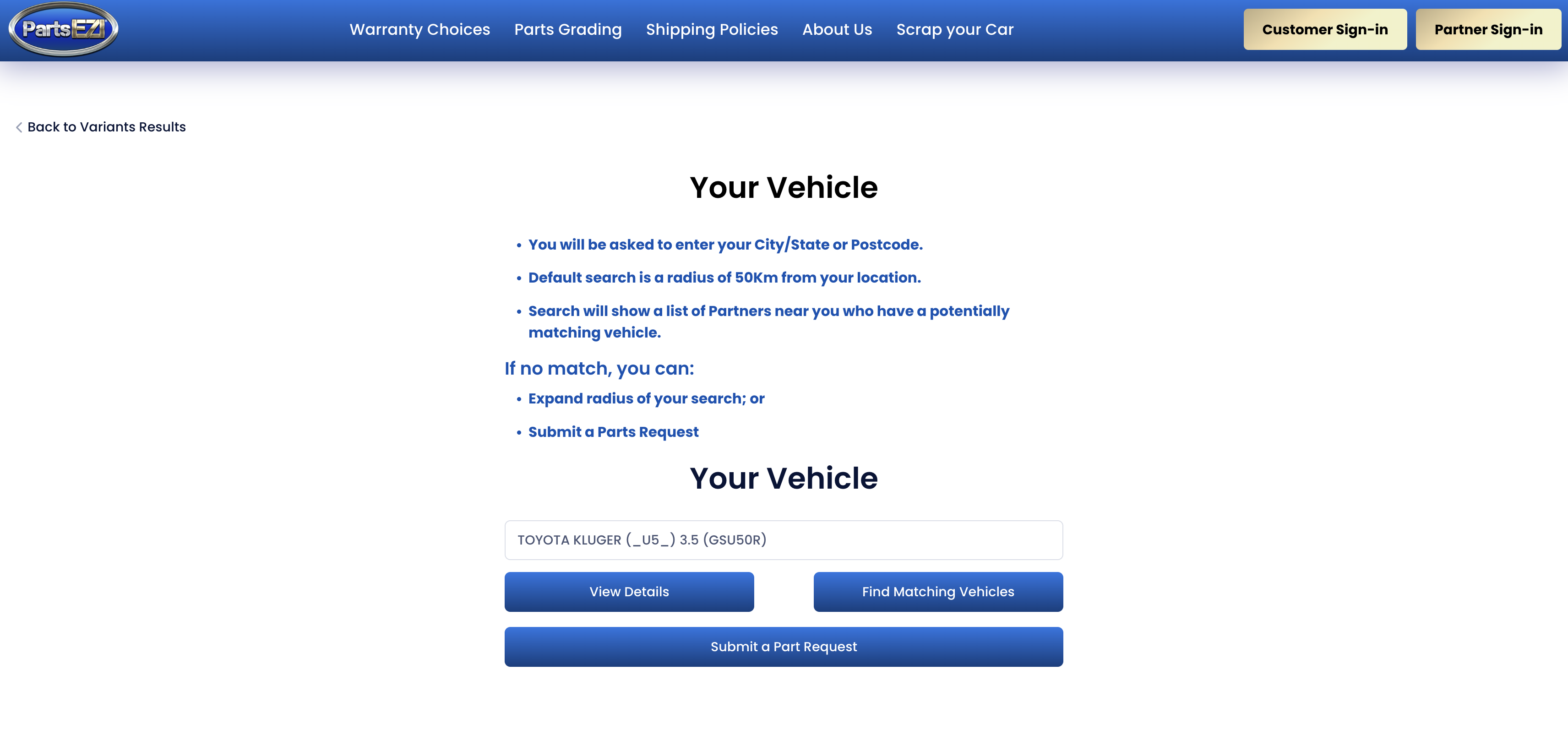
Pressing the Submit a Part Request at this screen would prompt the General - Part Request Form.
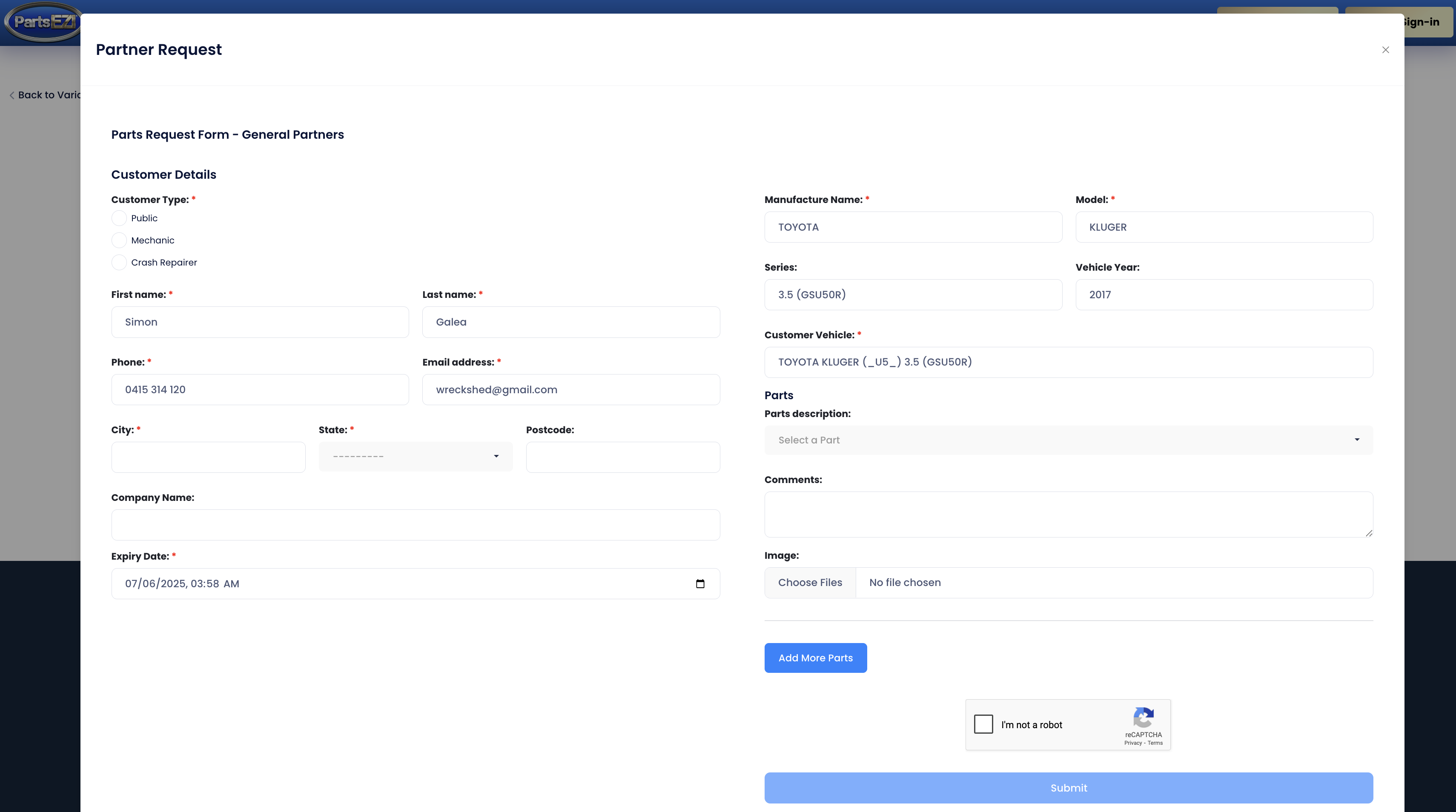
If the user wants to proceed with Specific Parts Request, then is should press Find Matching Vehicles button.
This screen would show all of the partners with matching vehicles. The user can also expand the search radius to search for more partners.
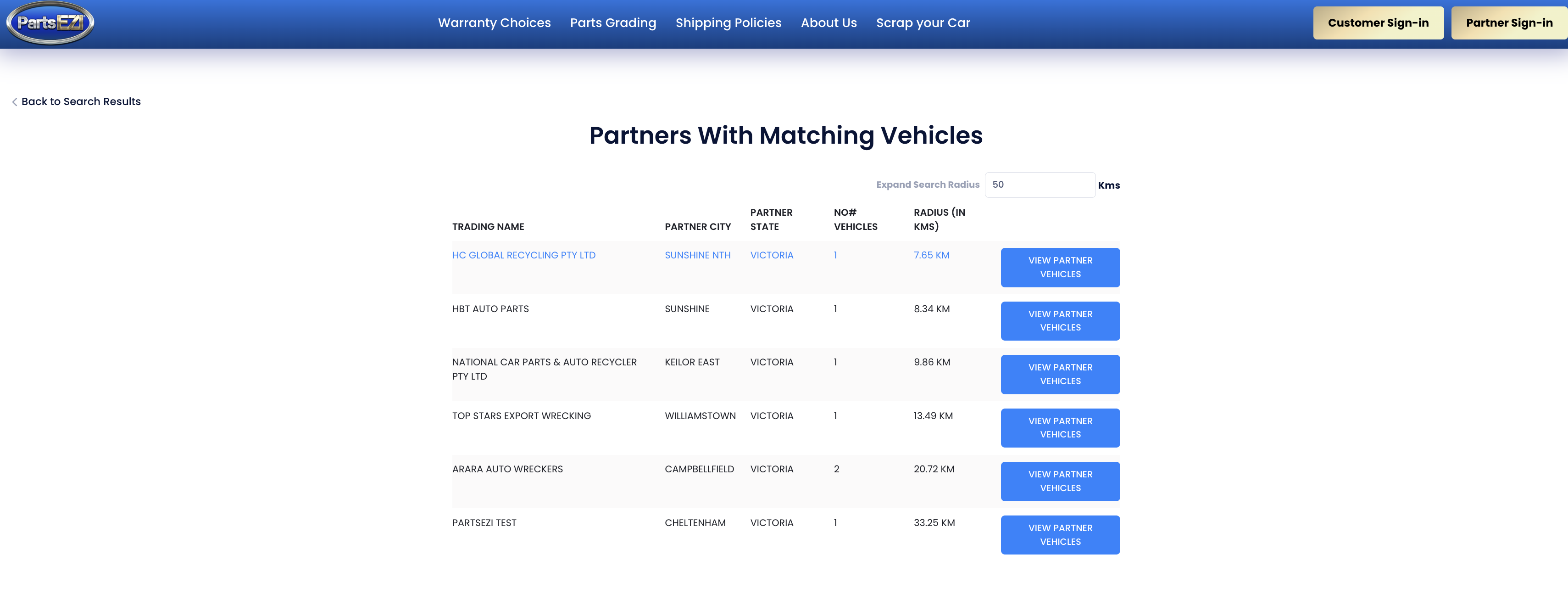
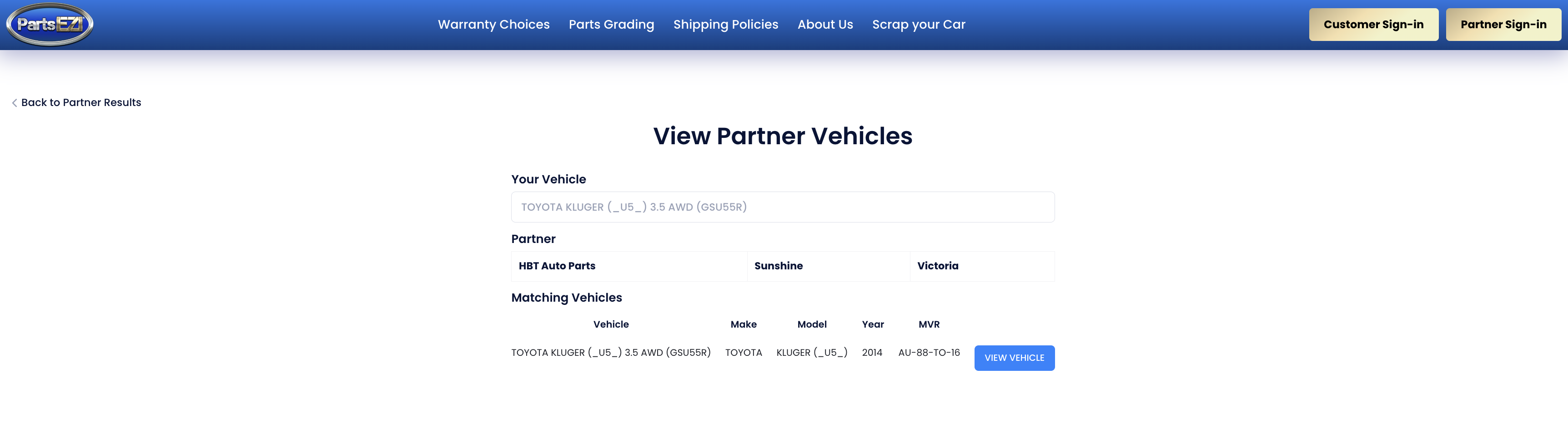
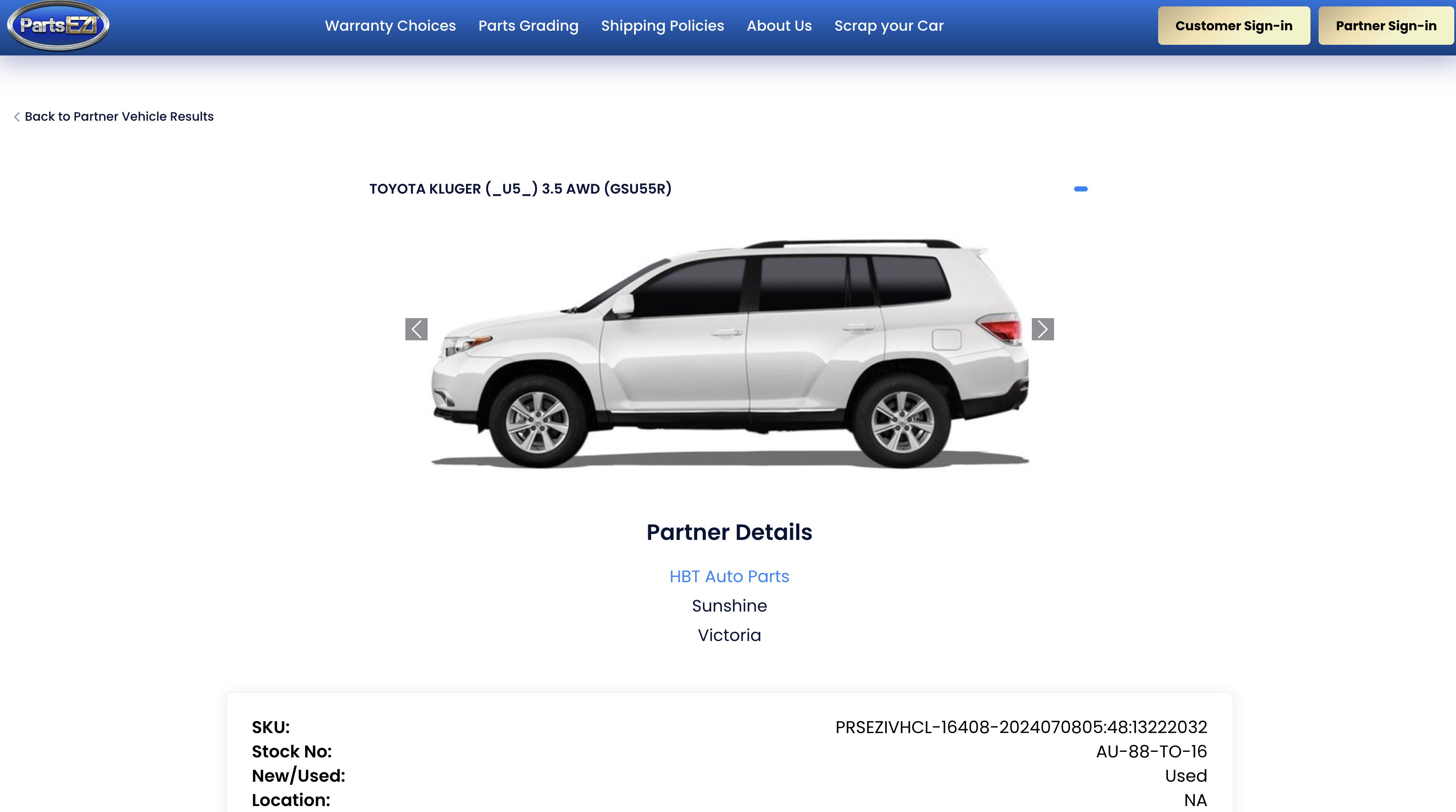
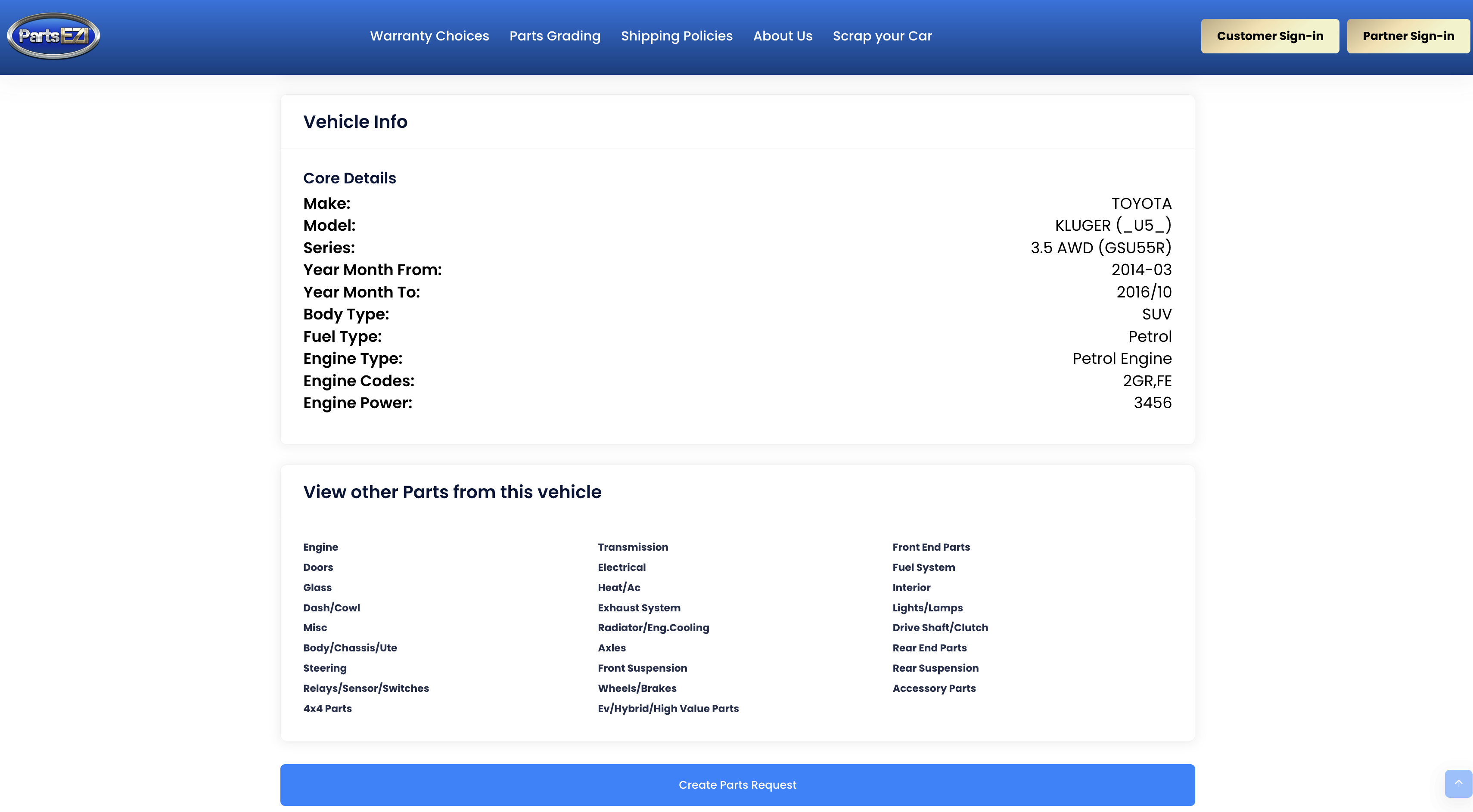
Creating a Parts Request in this screen would only send it to the selected partner.
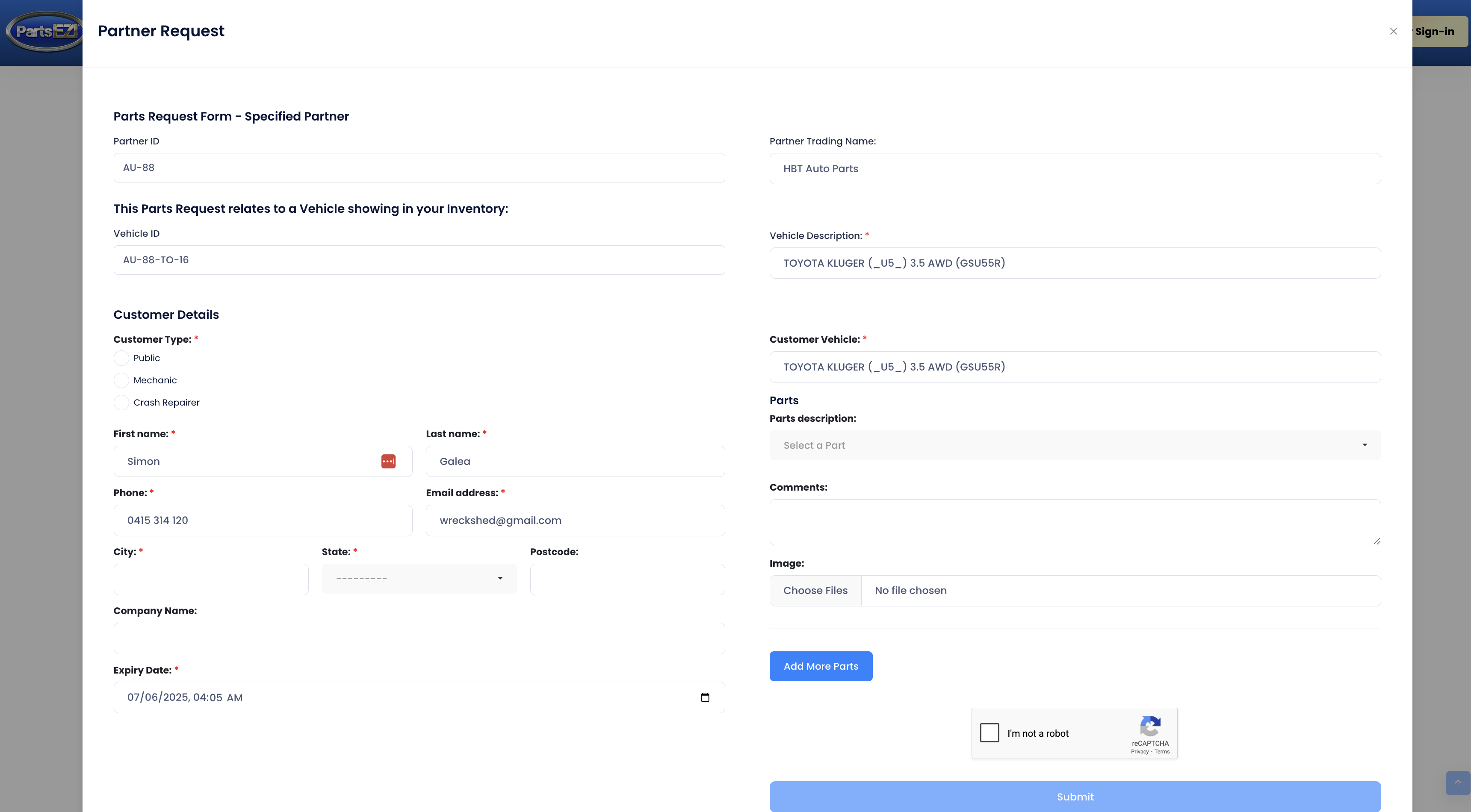
After submitting the Parts Request, the user will be prompted to login
 Or Register
Or Register